Carv uses GPS signals to track and record your runs. GPS signals are sent from satellites orbiting the earth to a chip in your phone.
A lost GPS connection mid-run can cause incomplete run data or no run to be detected at all.
GPS issues can also cause inaccurate data to be recorded. For example:
If your GPS signal is disrupted the app will connect the point when the signal was lost to the point where it was reconnected in a straight line
With a jumpy GPS track, the app will record your distance as a zigzag between these signals
If you experience GPS drift, the track will generally follow the shape of the pistes but with less precision
Thankfully, there are steps you can take to prevent bad GPS data from being recorded. Please refer to the tips and troubleshooting steps listed in this article to prevent bad GPS from affecting your Carv experience.
How to get a good GPS connection
- Place your phone in a position on your body from which it has the clearest view to the sky. Avoid putting it at the bottom of a backpack for example
Try to avoid going into areas of dense trees
Your device may take a minute of two to acquire an accurate GPS signal. It is best to allow it time to make this initial GPS lock outside
- Having your phone’s mobile data enabled or connecting it to a WiFi source can help by providing it with hints about your location
Troubleshooting
If you are encountering issues with your GPS signal please try the following:
Make sure that Carv has permission to use your location while using the app.
Settings > Apps > Carv > Permissions > Toggle Location ON
Restart your phone
Turn your GPS off and then back on
Turn on “Battery Whitelist” in the Carv app
More > Settings > Battery Whitelist > Toggle ON
If you cannot see this option, ensure that you have the latest version of the Carv app
You can also manually disable any battery saver settings
Please see below for device-specific steps to do this
- Check that your location settings are set to high accuracy
- Settings > Location/Security & Location > Mode > High Accuracy.
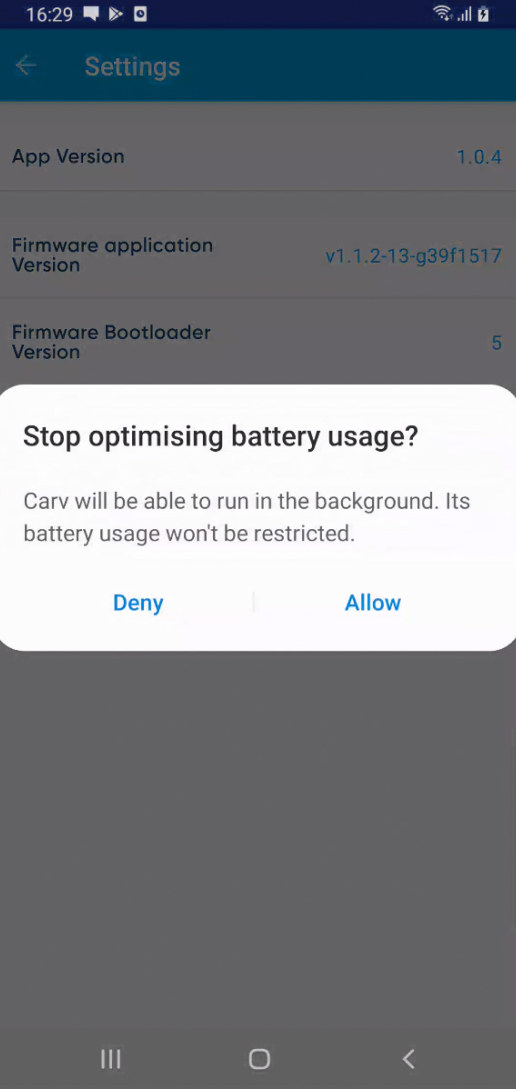
Turn battery saver off manually
The Android battery optimisation settings can sometimes infringe on Carv’s ability to connect to GPS signals, causing gaps or inaccuracies in the data from your run. We recommend that you try disabling any battery saver settings if you are having issues with run detection.
- HTC: Settings > Battery > Power Saving Mode > Battery Optimization > Carv > Don't Optimize > Save
- Huawei: Turn Energy Settings to Normal and add Carv to "Protected Apps"
- LG (Android 6 or higher): Settings > Battery & Power Saving > Battery Usage > Ignore Optimizations > Turn ON for Carv
- Motorola (Android 6 or higher): Battery > Select the menu in the top right-hand corner > Battery Optimization > Not Optimized > All Apps > Carv > Don't Optimize.
- OnePlus (using OxygenOS Settings): Battery > Battery Optimization > Switch to 'all apps' > Carv > Don't Optimize.
- Samsung: Battery settings > App Power Saving > Details > Carv > Disabled
- Sony (Android 6 or higher): Battery > Select the menu in the top right-hand corner > Battery Optimization > Apps > Carv
- Xiaomi (MIUI OS, Android 6 or higher): Settings > Additional Settings > Battery and Performance > Manage Battery Usage > Apps > Carv
Further Troubleshooting
AGPS Reset
If you are still having GPS issues you can perform an AGPS reset. To do this you will need to install the App GPS Status & Toolbox. Please see below for a link to the installation page.
Once in that app, go to Menu > Tools > Manage A-GPS State > Reset.
Testing
Try recording a Free Ski session for 10 minutes, during which time you should keep the phone completely immobile with a clear view to the sky.
If this does not produce useful location estimates, check that GPS is working in other fitness tracker apps.
GPS Status Check
You can also try running one of the free apps that presents detailed GPS operating information. GPS Status is a free app that can reset your GPS and download fresh A-GPS data. You can find the link to download the app below, and you should see it eventually reporting 5 or more satellites acquired, and an overall accuracy range of fewer than 30 meters if everything is working properly.
Please get in touch with any issues
If you require further assistance after completing this guide please contact us via the issue from below:


