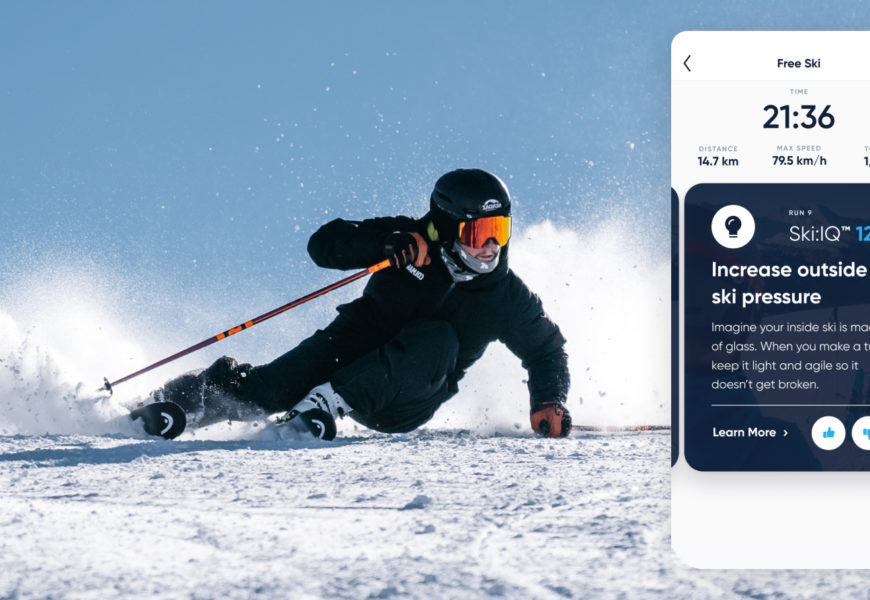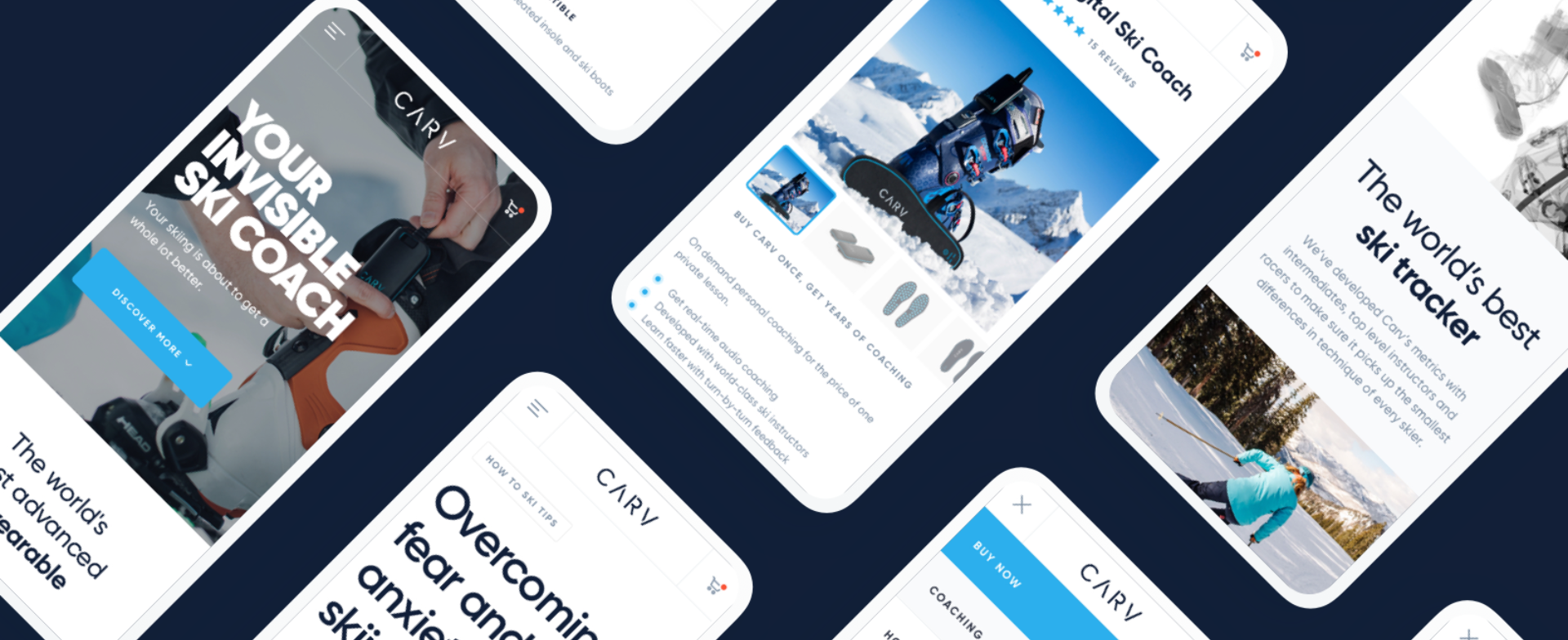
Votes:
What are these?
Disabling 'Battery Optimisation' and 'Locking' the Carv app are special steps required on certain Android devices to work around battery saving features that certain phone manufacturers use.
Which phones need this?
We recommend that all Android devices disable 'battery optimisation' for the Carv app.
'Locking' the Carv app is only available on certain Android devices. We recommend that the Carv app is 'Locked' on phones manufatured by:
Samsung
Huawei
Xiaomi
One Plus
Oppo
Realme
Honor
Disabling Battery Optimisation
The Android battery optimisation settings can sometimes infringe on Carv’s ability to receive location data, causing gaps or inaccuracies in the data from your run. They can also cause the Carv app to be killed in the background which will stop it from recording your runs.
The Carv app has a "Disable Battery Optimisation" option in the Settings screen. This will allow Carv to be excluded from your phone's battery optimisation settings.
To access this head to the Carv app and then select: More > Settings > Disable Battery Optimisation > Toggle ON
If you cannot see the Disable Battery Optimisation option, ensure that you have the latest version of the Carv app.
App Locking
For some Android devices, you have the option to "Lock" the Carv app. This prevents your device from automatically closing the Carv app, which will interrupt your run tracking. Please see below for how to lock your app on different Android models.
Samsung Devices
- Open the multitasking pane, otherwise known as 'app switcher'.
- Tap the Carv app logo top center, and select 'Keep open'.
- Please note that depending on the version of Android, it may also be called 'lock the app'.
See below for an example of this process:

OnePlus Devices
To lock the Carv app on a OnePlus device with Android version 9:
- Go to your recent apps screen, also known as the overview screen. You can normally access this either by swiping up or by selecting the square in the bottom right-hand corner of your screen.
- Once there, depending on your model, you will either need to select three dots in the top right-hand corner followed by "Lock" or alternatively there will be a padlock icon in the top right-hand corner which you can select.
See below for an example of this process:

To lock the Carv app on an OnePlus device with Android version 10:
- Go to your recent apps screen, also known as the overview screen. You can access this by selecting the small square in the bottom right-hand corner of the screen.
- Once there, press and hold the app and select ‘Lock’ from the pop-up menu.
See below for an example of this process:

Oppo Devices
To lock the Carv app on an Oppo device:
- Go to your recent apps screen, also known as the overview screen. You can normally access this either by swiping up or by selecting the square in the bottom left-hand corner of your screen.
- Once there, pull down on the Carv app and select the "Lock" icon.
See below for examples of this process:

Xiaomi Devices
To lock the Carv app on a Xiamoi device with a MIUI operating system:
- Go to your recent apps screen, also known as the overview screen. You can access this by selecting the square at the bottom right of your screen.
- Once there, press and hold the Carv app and then tap the lock symbol.
See below for an example of this process:

Contact us
CARV APP
The fastest way for us to help you is through the Carv App. From here we can help you with any questions or issues you have by reviewing your session data and providing troubleshooting steps directly in the App.
LIVE CHAT
Alternatively get in touch with us via Live Chat below.
Our working hours (9am - 1:30pm ET, or 9:30am-5:30pm BST).
For purchase or product assistance, please contact us through the app as it allows us to support you more efficiently.
If you would prefer to email: support@getcarv.com
For business and partner enquiries: partner@getcarv.com
For career and application queries: join@getcarv.com
PHONE
United Kingdom
+44 (0) 20 4571 9678
9:30am - 5:30pm (BST), Mon-Fri
United States
+1 239 366 2909
9am - 1:30pm (ET) , Mon-Fri