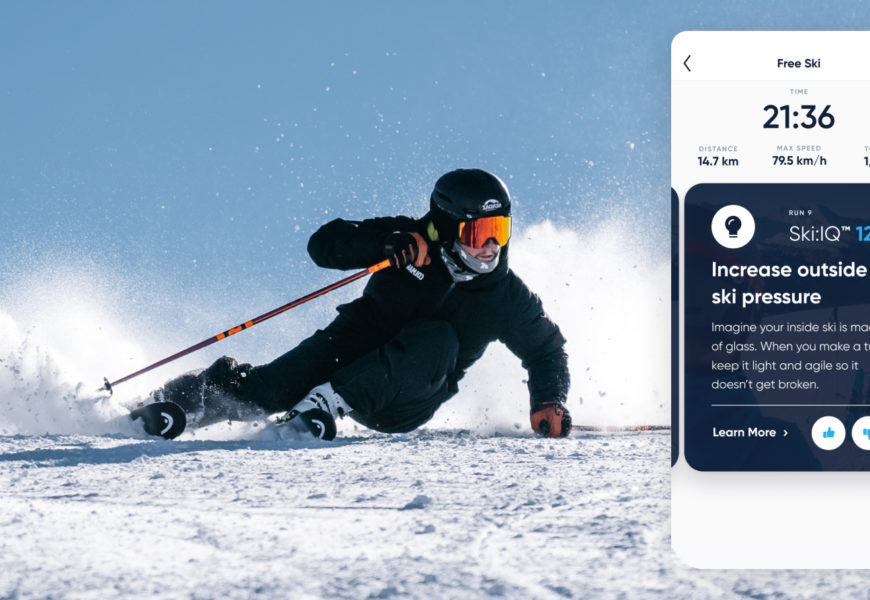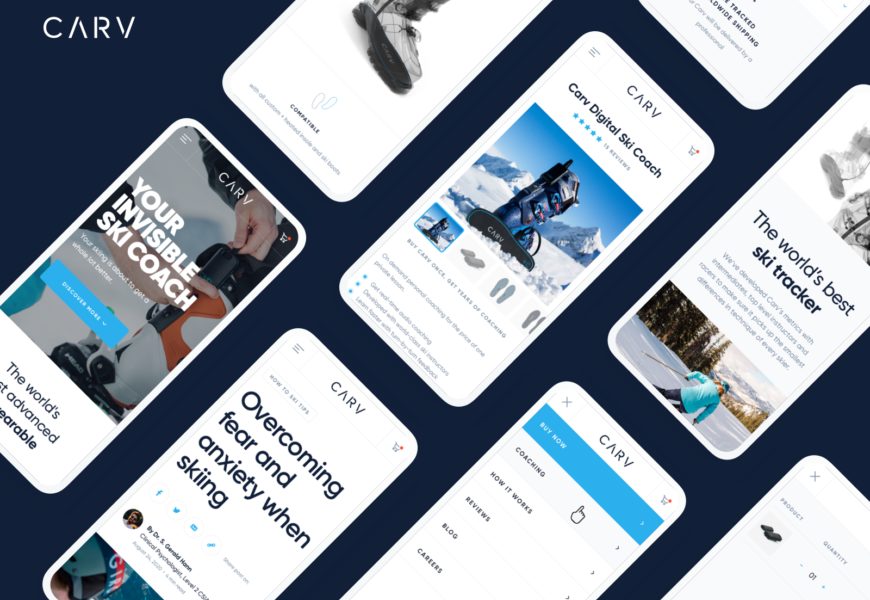Votes:
Sometimes the bluetooth performance of your device can cause problems while connecting to or updating your trackers. A common solution to a lot of bluetooth issues is to clear the bluetooth data for your phone.
Note: If instructions for your device aren't listed or don't work, please get in touch with customer success who will be able to assist you.
How to - Clear Bluetooth Cache and Data:
On Google, OnePlus, Sony, Nokia, Motorola, LG Devices (Android OS)
Settings -> Apps -> See all apps -> three dots menu (top right) -> Show system -> Scroll down to find 'Bluetooth' or search for it -> Tap 'Bluetooth' App -> Storage and cache -> 'Clear storage'
On Samsung Devices (One UI OS)
Settings -> Apps -> Tap the 'filter and sort' icon (see image below) -> Enable 'Show system apps' -> Tap OK -> Scroll down to find 'Bluetooth' app -> Storage -> Clear Data
On Oppo Devices (Color OS)
Settings -> App Management -> Show System Processes -> Select 'Bluetooth' App -> Storage Usage -> Clear Data -> Clear
Contact us
CARV APP
The fastest way for us to help you is through the Carv App. From here we can help you with any questions or issues you have by reviewing your session data and providing troubleshooting steps directly in the App.
LIVE CHAT
Alternatively get in touch with us via Live Chat below.
Our working hours (9am - 1:30pm ET, or 9:30am-5:30pm BST).
For purchase or product assistance, please contact us through the app as it allows us to support you more efficiently.
If you would prefer to email: support@getcarv.com
For business and partner enquiries: partner@getcarv.com
For career and application queries: join@getcarv.com
PHONE
United Kingdom
+44 (0) 20 4571 9678
9:30am - 5:30pm (BST), Mon-Fri
United States
+1 239 366 2909
9am - 1:30pm (ET) , Mon-Fri