
Votes:
Testing on iOS
If you're testing a pre-release feature with the Carv team on the iOS app, you may be asked to use a TestFlight build. This is a special version of the app containing functionality that may not yet be available to the public.
Starting Testing
- Ensure you have the TestFlight app installed. This can be downloaded from the App Store on your device.
- You'll be given a link by the Carv team, which will look something like this: https://testflight.apple.com/a.... Tap on this link on your device.
- This will open the TestFlight app, allowing you to install the pre-release version of Carv.
- You can then use Carv as you normally would. Any further testing builds will automatically download to your device.
Stopping Testing
- When you're finished testing the pre-release feature with Carv, it's important that you move back to using the normal public version of the app. Otherwise, your version may stop updating, and you may not get new features that are released to the public.
- Open the TestFlight app, find Carv, and tap "Stop Testing".
- At this point it's then recommended that you uninstall the Carv app, before reinstalling the Carv app from the App Store as normal.gg
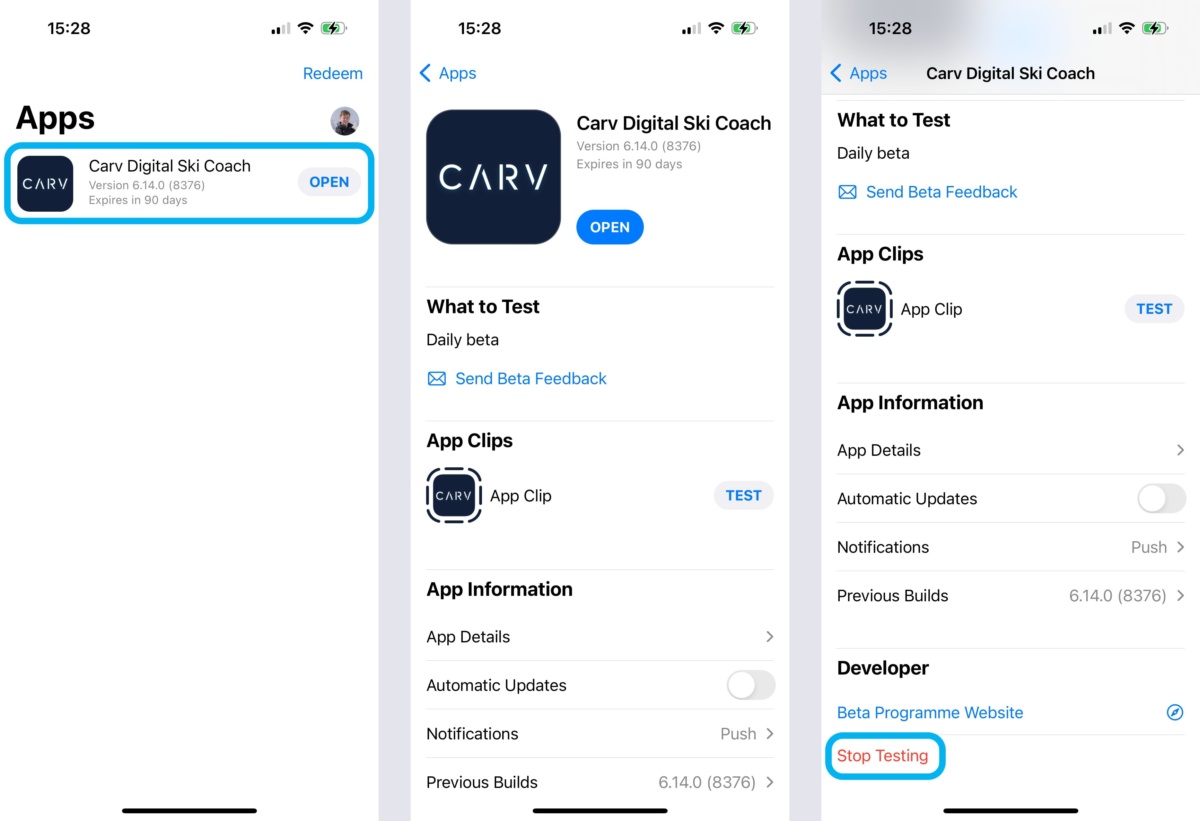
Contact us
CARV APP
The fastest way for us to help you is through the Carv App. From here we can help you with any questions or issues you have by reviewing your session data and providing troubleshooting steps directly in the App.
LIVE CHAT
Alternatively get in touch with us via Live Chat below.
Our working hours (9am - 1:30pm ET, or 9:30am-5:30pm BST).
For purchase or product assistance, please contact us through the app as it allows us to support you more efficiently.
If you would prefer to email: support@getcarv.com
For business and partner enquiries: partner@getcarv.com
For career and application queries: join@getcarv.com
PHONE
United Kingdom
+44 (0) 20 4571 9678
9:30am - 5:30pm (BST), Mon-Fri
United States
+1 239 366 2909
9am - 1:30pm (ET) , Mon-Fri