Set Up & Using Carv
Check out the FAQs below for help with setting up and using Carv. You'll be ready to hit the slopes in no time!
Pro Tip: The best way to get to know Carv is to download the app and take a look around! The app is packed with features, and we make updates weekly :)
Getting Started
A step by step guide to setting up Carv
Charge your Carv Sensors using the charging cable provided.
Fully charging your sensors could take 4-5 hours, but may take longer depending on factors such as voltage and temperature.
Head to your App or Google Play store and download the Carv app.
Create an account and go to the "Training" tab to watch some pre-season training videos, technique teardowns. Or take a look at the sample activity under the tab in the "Activity" section.
Pair your Carv sensors using the Carv app. Head to Ski > Set Up, or More > Set Up to pair.
You'll need to allow the Carv app access to bluetooth, and be close to your Carv sensors.
Update your Firmware. This will allow the correct battery % to show in the Carv app.
For first timers, tap through the "Confirm Sensor Position" section of the app.
With Carv 2 you can clip your sensors onto your power strap and you're ready to hit the slopes! We recommend clipping the sensors to the front and outside of your ski boots.
If you don’t have a power strap, loop your Carv sensors through your carry-straps and clip them through the top section your top buckle. Alternatively, you may wish to buy a power strap. You can remove the grip off the back of your sensors if you need more room!
Your Carv Pass code will have been emailed to the address used to purchase Carv after checkout. This will link your pass to your account.
Your Pass will then automatically activate on your first ski day.

Skiing with Carv
Once you're ready to hit the slopes, make sure your sensors are charged and paired. You can pair your Carv Sensors using the Carv app. Head to Ski > Set Up, or More > Set Up to pair. You only need to pair your sensors once.
When you open the app, if your sensors are nearby, they should automatically connect. You'll see a green tick next to the sensor icons in the "Ski" tab when you're connected.
Once your sensors are connected, head to the "Ski" tab and choose your audio feedback for the session. Now you're ready to hit "Start"!
Carv will collect data as you ski, and provide audio feedback based on your selection.
This year we’ve simplified the Carv coaching experience — just hit the "Start" button in the Ski tab and you’re ready to go!
Carv coaching comes in the form of instructive content in the app, both visual and written explanations, and real-time coaching with tips. You can personalise your Audio Coaching experience based on what feedback you’d like to receive. You'll have to connect your sensors to see these options.
Ski:IQ Only — You’ll get your Ski:IQ read out to you when you stop skiing.
Ski:IQ & Tips — Our default mode. Hear your Ski:IQ when you stop skiing, and feedback on the runs. We’ll automatically assign you a focus area based on your skiing so far, but you can change this if you’d like to switch your skiing focus to something else.
Active Coach — You’ll get real time feedback, Ski:IQ and achievements with a target that adapts to your skiing every 10 turns.
Monitor — Hear your score for every turn in real-time for your chosen metric.
Custom — Want to hear something different? If you’d like to personalise your coaching further, you can use our custom settings.
Skiing with friends or family? You can turn off Audio Feedback altogether and check out your data on the lift, at the end of the day, or whenever suits you best.
After your first few runs, Carv will assign you a focus area from your three weakest metrics. Once this metric is no longer in your bottom three, you’ll be automatically assigned a new focus area.
You can change your focus area at any time by clicking on it and selecting something new — perhaps another metric outside of your target zones!
To use video coach you'll need a friend to film your skiing on their phone. You'll both need to be on the Carv app, and recording a session. Even if your friend is not a Carv user, they can do this without a membership.
You can link to nearby Carv users, and when you next both connect to WiFi (or mobile data, if you have syncing via mobile + WiFi enabled), the videos of you will appear in the video coach section of the app.
Just head to the Ski tab and tap on the video icon in the top right hand corner.
Want to check your data on the lift or at lunch? Click "View Day" in the Ski tab to see your runs for that day. Segments are recorded each time you stop, and you can view your overview metrics as well as your turn graphs and performance in our 10 key metrics which are grouped into Balance, Rotary, and Pressure.
If you close your app accidentally without stopping the session — please don't worry! Your data will not be lost. However, you may have to sync your data for your previous activity to appear.
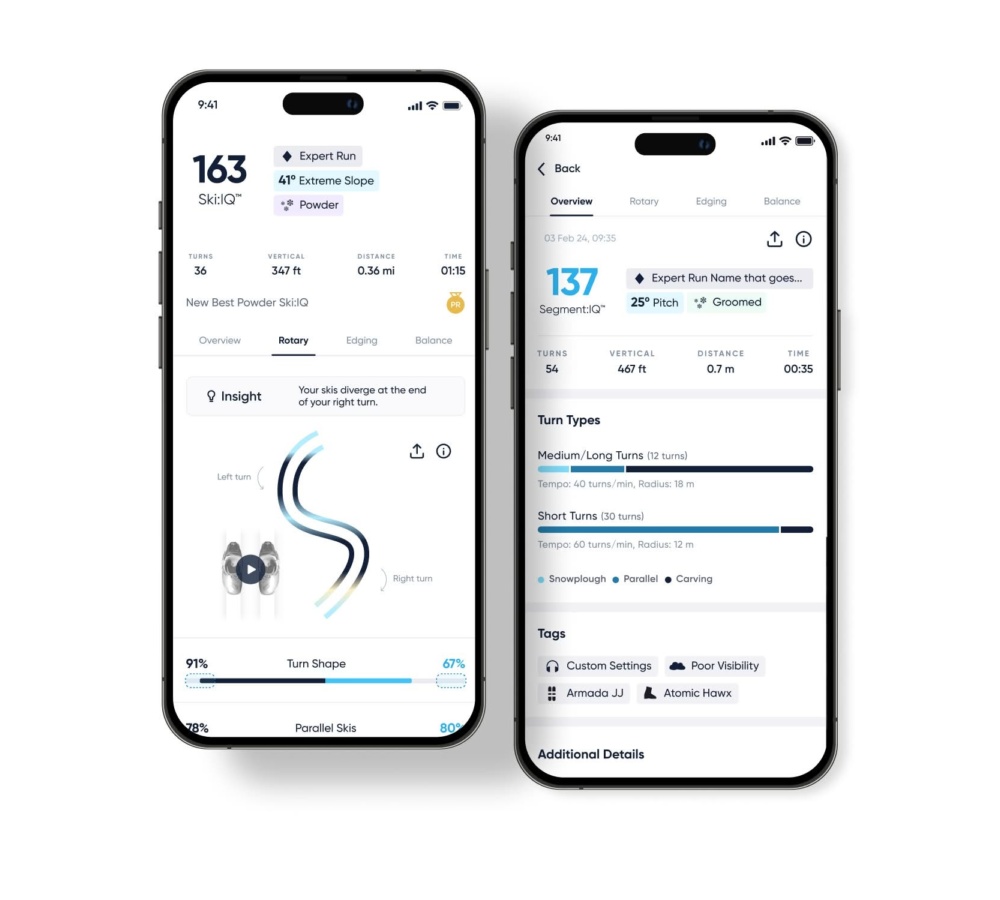
Off the Mountain
Carv 1 (Inserts + Battery Packs)
To save battery between ski sessions, your Carv Battery Packs will go to sleep if left unplugged for 60 minutes or more, or if the app is closed. This will stop the battery packs from flashing. If you would like to stop the flashing whilst using the app, you can unpair your battery packs.
You do not need to turn Carv off to store it. Carv will automatically deep sleep (to protect battery health) if left unused for more than 7 days. To wake from deep sleep, simply plug in to charge before you next go skiing.
The Battery Packs can be woken up at any time by plugging the Inserts into the Battery Packs again. To wake from deep sleep, simply plug in to charge before you next go skiing.
Carv 2 (Sensors)
To save battery between ski sessions, your Carv Sensors will unpair when the app is closed. This will stop the Sensors from flashing. If you would like to save battery, or stop the sensors from flashing whilst using the app, you can unpair your sensors by clicking the cog in the top right hand corner of the setup, and "Unpair". The Sensors will then pair automatically when you next open the Carv app.
If you would like to deep sleep your Sensors to preserve battery life, click the cog in the top right hand corner of the setup, then "Store Sensors" > "Enable Deep Sleep". We would recommend doing this if you are leaving several days between using your sensors, or if you want to use the app without the sensors losing charge. To wake from deep sleep, simply plug in to charge before you next go skiing.
Whilst you don't need internet to record with Carv, you'll need an internet connection to sync your data. Ensure you are connected to a WiFi network or have enabled data syncing over both mobile data and WiFi.
Force close and reopen the app twice, leaving the app open for 5 seconds each time. This should trigger a re-sync of your data.
Your historic Carv data may take some time to download depending on the speed of your internet connection.
Head to the Activity section under the You tab to explore your Ski:IQ, runs and turns.
Take your time to click around — our graphs, sub-metrics and progression bars hold loads of valuable information!
If you want to see how you shape up compared to skiers across the world (including 2x Olympian Ted Ligety!) check out the Community tab.
In order to have your run added to the Ski:IQ leaderboard, you must first make 8 turns to ensure consistency and reliability in the metrics we calculate from the data collected by your Carv units.
The Internet is required to upload your data to our server, which our leaderboard data runs off. By going to "Settings" > "Data Syncing", you can choose whether you want your activity data to be uploaded using mobile data or only when connected to WiFi.
Your leaderboard score is Anonymous by default. If you’d like to be visible on the leaderboard, please go to the Carv app and complete the following steps:
👉 Go to the "More" menu
👉 Go to "Settings"
👉 Click "Visible on leaderboard" and toggle the switch to on. The switch will be blue it's on.
You can use the filters in the top left hand corner to filter the leaderboards by age, gender, mountain and run!
Carv 1 (Inserts + Battery Packs)
We would always recommend installing your Carv Inserts into your ski boots before travelling in order to prevent them from getting damaged during transit.
As for your Carv Battery Packs, each Battery Pack contains a lithium polymer battery, so remember to store these in your hand luggage when travelling by air. Certain airlines will require you to declare capacities in order to fly with batteries in your hand luggage. The Carv battery capacity is 720mAh per Battery Pack.
Carv 2 (Sensors)
Your Carv Sensors each contain a lithium polymer battery, so remember to store these in your hand luggage when travelling by air. Certain airlines will require you to declare capacities in order to fly with batteries in your hand luggage. Their battery capacity is 300mAh per Sensor.

My Data
Ski:IQ™ is a measure used to assess your skiing ability. Carv calculates Ski:IQ™ using machine learned weightings of the 10 performance metrics which allows Carv to adjust which metrics to prioritise in your score, based on your skiing, the pitch and the terrain.
Different runs, and different skiers, may have different metric weightings used to calculate your Ski:IQ™, ensuring that our coaching is relevant to your level, and the terrain you’re skiing.
An average skier has a Ski:IQ™ of 100. As your ability increases, your Ski:IQ™ increases. Ski:IQ™ requires 8 valid turns in a skiing segment (between starting and stopping) to provide an accurate score. The score is the median of all qualified turns (shown as navy on the map) in a segment. Turns that score far below your median (shown in grey on the map) are excluded from your calculation.
You can read more here: Ski:IQ™ Nevado Blog.
You'll get detailed breakdowns of each metric by clicking on the metric name.
Just click on one of your segments, pick Rotary, Edging, or Balance, then the metric you want to take a look at. The metric detail screens will take you through why that metric is important, how to improve in that area, and your progress over time.
This year, Carv measures how your skiing is disrupted in tricky terrain. To measure your progress across the whole mountain, Carv automatically detects the snow surface and pitch of the terrain you see. There are four terrain categories:
Groomed — Runs with a mostly smooth surface
Powder — Untouched snow, boot-high or deeper
Moguls — Repeated bumps, knee-high or larger
Uneven — Small bumps/chop/crud
We’ve been working hard on improving our coaching to suit the snow. So, whether you’re in powder or bumps, we’ll be able to provide terrain specific coaching that’s relevant to you!
For more information on terrain, check out the Ski:IQ Nevado Blog Post. For how we're measuring pitch, check out Changing How We Measure Pitch: What's New and Why It Matters.
Based on your ability, and the terrain you’re skiing, you’ll receive a personal target zone for each metric. If you’re in (or maybe even above) the target zone — that’s great!
If you’re below the target zone, focus on improving that metric in order to take your skiing to the next level. Click on the info button at the bottom of the metric screens to find out more.
Your turn shape graphs draw your average turn for each segment. Click on the info button in the top right corner of the graph to learn more about how turn shape graphs work.
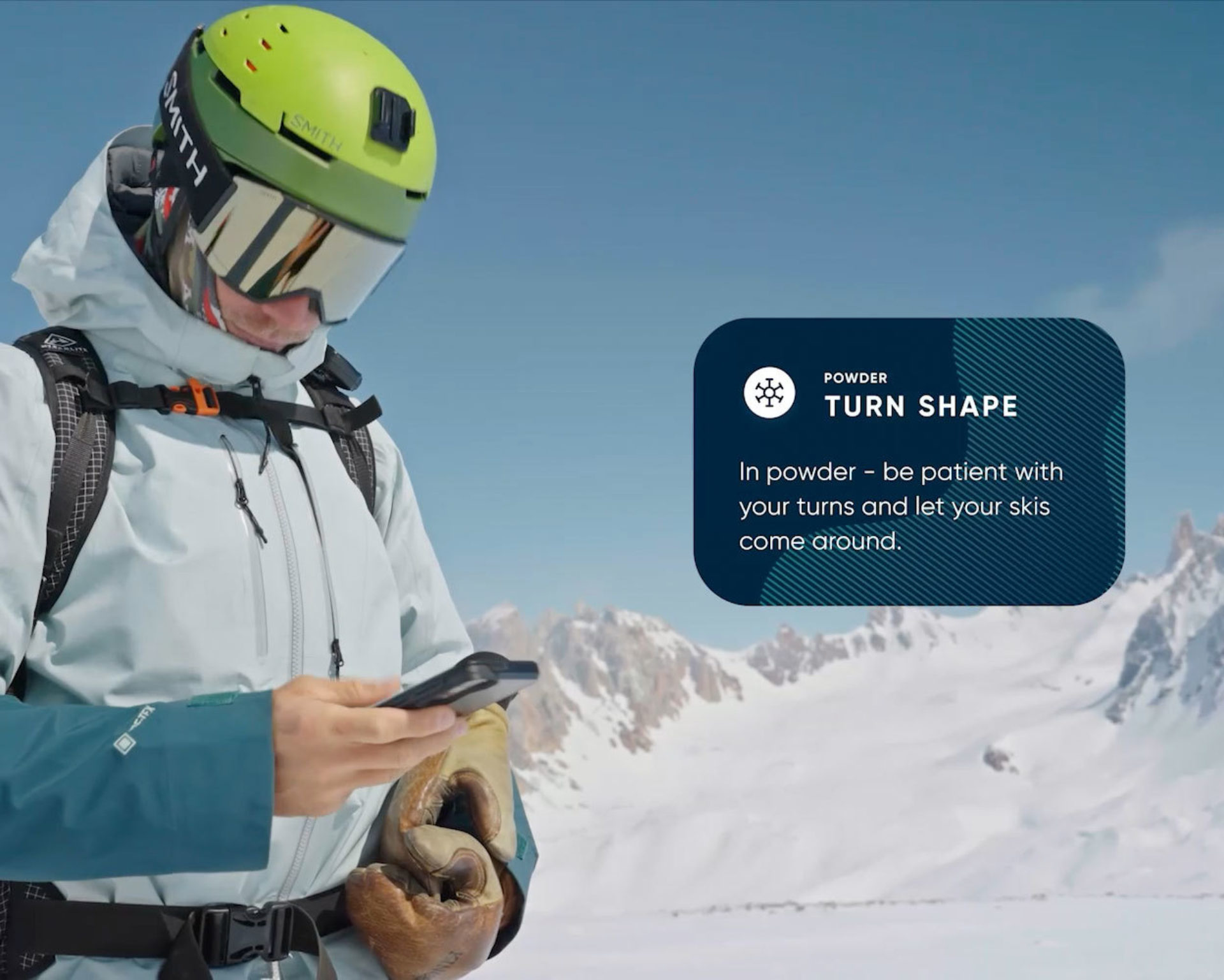
Got another question?
In order to have your run added to the Ski:IQ leaderboard, you must first make 8 turns to ensure consistency and reliability in the metrics we calculate from the data collected by your Carv units.
The Internet is required to upload your data to our server, which our leaderboard data runs off. By going to Settings > Data Syncing, you can choose whether you want your activity data to be uploaded using mobile data or only when connected to WiFi.
Your leaderboard score is Anonymous by default. If you’d like to be visible on the leaderboard, please go to the Carv app and complete the following steps:
👉 Go to the 'More' menu
👉 Go to 'Settings'
👉 Click 'Visible on leaderboard' and toggle the switch to on. The switch will be blue if it is on.
This year we’ve simplified the Carv coaching experience, just hit the ‘Start’ button in the Ski tab and you’re ready to go! Carv coaching comes in the form of instructive content in the app, both visual and written explanations, and real-time coaching with tips. You can personalise your Audio Coaching experience based on what feedback you’d like to receive. You'll have to connect your sensors to see these options.
Ski:IQ Only - You’ll get your Ski:IQ read out to you when you stop skiing.
Ski:IQ & Tips - Our default mode. Hear your Ski:IQ when you stop skiing, and feedback on the runs. We’ll automatically assign you a focus area based on your skiing so far, but you can change this if you’d like to switch your skiing focus to something else.
Active Coach - You’ll get real time feedback, Ski:IQ and achievements with a target that adapts to your skiing every 10 turns.
Monitor - Hear your score for every turn in real-time for your chosen metric.
Custom - Want to hear something different? If you’d like to personalise your coaching further, you can use our custom settings.
Skiing with friends or family? You can turn off Audio Feedback altogether and check out your data on the lift, at the end of the day, or whenever suits you.
Users can now launch ski sessions and repeat ski tips with Siri Shortcuts - which can be triggered either via a voice command or by tapping the shortcut in the Shortcuts app (which is installed on iOS and WatchOS by default).
All you need to do is add the shortcuts via the menu screen in the "More" tab and then the shortcuts will appear in the "shortcuts" app on your watch (and phone).
There are several factors that affect the rate of charge including voltage and temperature. On average it should take approximately 4-5 hours for the light to turn green, however, the first charge may take longer. They may charge at different rates.
Carv 1 Battery Packs should last for three consecutive days after a full charge.
Carv 2 Sensors should last for five consecutive days after a full charge.
If your Sensors or Battery Packs do not last this long, please get in touch.
Carv 1 (Inserts + Battery Packs)
The Carv logo on each Battery Pack lights up to indicate the following:
(While charging) Solid Red = Needs more charging
(While charging) Solid Green = Charged to 80% +
(While charging) Flashing Red = Charging issue, contact customer success.
Solid Blue = Firmware update in progress
Intermittent Blue Flash = Battery Pack is successfully paired to the phone via bluetooth
If paired, there will be an intermittent blue flash overlaying any solid colour.
If you are having issues with your Battery Packs please see our article on Battery Pack troubleshooting here.
Carv 2 (Sensors)
The ‘/’ light on each Sensor lights up to indicate the following:
(While charging) Pulsing Amber = Sensor is charging
(While charging) Solid Green = Sensor is fully charged
Pulsing White = Sensor is found and ready to pair
Solid White = Firmware update in progress
Intermittent White Flash = Sensor is successfully paired
If paired, there will be an intermittent white flash overlaying any colour. To stop flashing, close the Carv app.
Unfortunately, you can only view your data on the Carv app, it is not possible to log in on a computer or to export your data into a csv file. If you are looking to view your account on a bigger screen, we recommend downloading the Carv app onto an iPad or tablet.
At the moment it is only possible to link Carv to Apple Health. You can do this via the 'More' tab and scroll to the bottom and click 'Connect to Apple Health'. Please note that though you can connect to Apple Health, you will not receive a calorie count for the sessions recorded.
We do not currently have compatibility with any other health or fitness applications such as Strava.
If you would like to see Carv compatible with more health and fitness apps, please feel free to submit a feature request by heading to our app. From here you can swipe left with two fingers and select 'Suggest Improvement' this will send the request directly to our product team to let them know this is something you would love to see from us soon!
iOS
Carv requires a minimum of iOS 16 or higher, though we always recommend that you use the latest version of iOS.
Android
Carv requires a minimum of Android 9.0 to run, and your phone must support Bluetooth 4.2.
Your device must have Google Play services installed. To read more about android compatibility please see our in depth article here.
The Carv app has been optimised in order to minimise its effect on your battery life.
However as the app communicates with your trackers via bluetooth, there will be a larger drain than during normal day-to-day usage.
The exact effect is hard to determine, as it will be dependent on the particular model of phone you are using with Carv, and the temperature and weather conditions in which you are skiing.
Carv is compatible with almost all wired and wireless headphones.
One of the things that makes Carv truly revolutionary is the real time audio coaching we provide.
Many of our users find that using one headphone, or AirPods with transparency mode, helps them stay aware of their environment.
If you would prefer to ski without headphones, it is possible to play the Carv audio feedback out loud from your phone speaker.
Terrain detection is new for this season, and we're currently on the conservative side. We'd really love to improve this, and are in the process of adding a button to allow you to add terrain feedback if you see a segment which doesn't look right.
Other Help Centre Pages
Get in touch
If you have any further questions we're always happy to help! Check out our Contact Us page, or Contact Support through your Carv App.



















